GDPR and Google Analytics Data Retention
David Carnes | May 2018
Many of our customers received the following message from Google today…

“Dear Google Analytics Customer,
We recently sent an email introducing new data retention controls that allow you to manage how long your user and event data are stored by Google Analytics. We would like to remind you that the new data retention settings will soon take effect – on May 25, 2018.
If you haven’t already done so, please review and confirm these settings (Property ➝ Tracking Info ➝ Data Retention) as Google Analytics will begin to delete data according to these settings starting May 25.
Impact of this setting as of May 25 is the following:
Any user and event data that is older than your retention setting will be marked for permanent deletion, and will no longer be accessible in Google Analytics.
Deletion will affect the use of segmentation, some custom reports and secondary dimensions when applied in date ranges older than your retention setting.
Reports based on aggregated data will not be affected.
Find out more – You can also learn more about these data retention settings or how Google Analytics is committed to safeguarding your data.
Thanks, The Google Analytics Team”
In a nutshell here’s what you need to consider…
Google is going to delete specific Analytics user data after a new default period of 26 months. This is ostensibly to comply with GDPR which states that data are only to be stored for as long as necessary for analysis and then deleted.
Google is picking 26 months as the new default time period. That may or may not be right for you. Your website privacy policy should match the retention of data within Google Analytics.
What you give up by doing this are some of the specific Ad Hoc reporting features and detailed segmentation of web traffic analysis older than 26 months in Google Analytics. If you have a lot of customized reporting and are tracking older data for comparison you may want to adjust this new default.
You can change this setting by logging into GA and going to Admin > Property Settings > Tracking info > Data Retention. It will look like this.
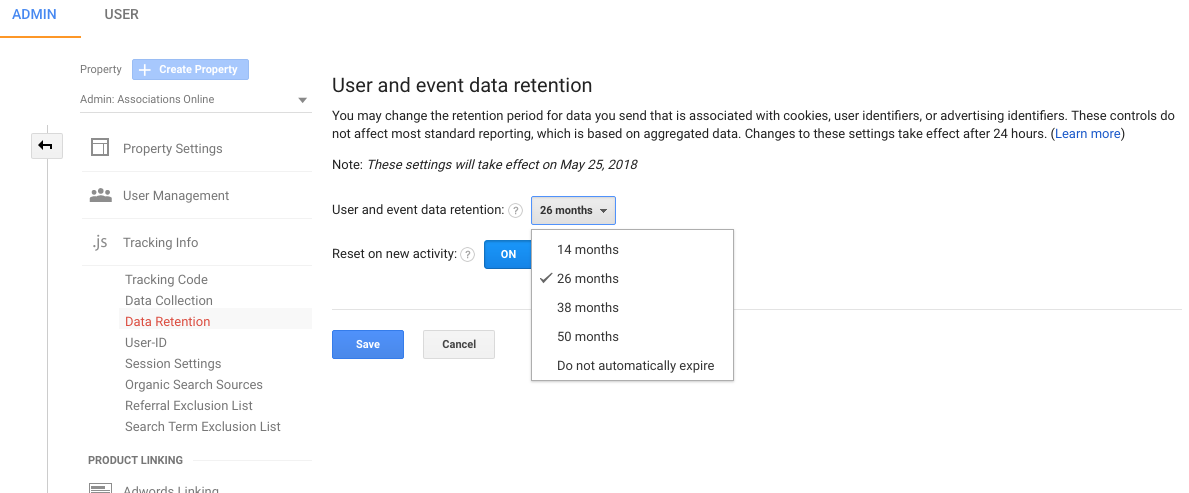
Please reach out to us if you have any questions or are concerned that any of your reports may be effected. We’d be happy to assist!
