Upgrading Your Zoom Game with New Zoom Features and Apps
Lisa Hirst Carnes | August 2021
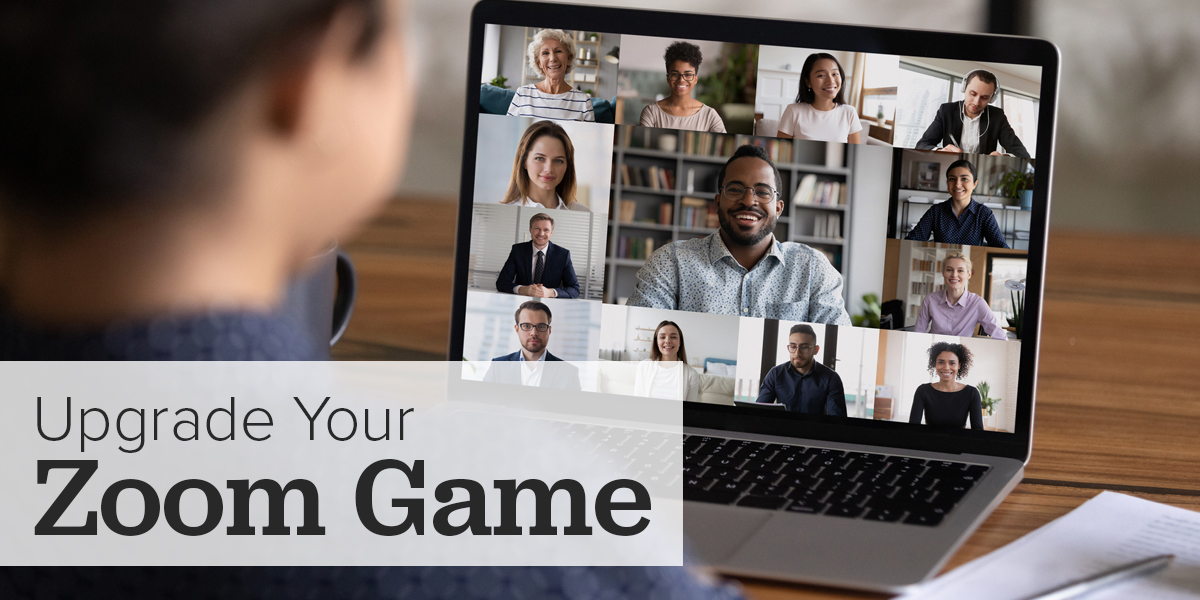
As remote work and video conferencing get ever more popular, Zoom has enjoyed massive growth. In the last 16 months, in particular, video conferencing apps have made it easier to transition to working at home. Even as people return to working in the office, however, there are many reasons to use Zoom. Now that it’s clear that Zoom is here to stay, it’s a good time to consider ways to up your Zoom game.
Benefits of Zoom
There are quite a few advantages to using a popular video conferencing app. Zoom is one of your best choices for several reasons.
- Ideal for remote teams. Zoom makes it simple for teams to stay in touch, share information, and collaborate on projects regardless of location.
- Convenient for virtual as well as hybrid events. In addition to virtual events that are 100% online, hybrid events are also worth considering. This is a live event that also provides virtual access via an application such as Zoom.
- Widely used. It’s most convenient to use an app that’s well known and widely used. By the first quarter of 2021, Zoom had almost half a million customers, up over 87% from the previous year. Growth is likely to continue in the coming years.
- Ease of use. Zoom is user-friendly, even for beginners. It’s a simple way for anyone connected to the internet to join a call or conference.
- YouTube and Facebook integration. It’s simple to broadcast a meeting or webinar simultaneously on Zoom, YouTube, and Facebook, allowing you to reach a wider audience. This also helps you increase your Facebook followers and subscribers to your YouTube channel.
- Record meetings and conferences. It’s easy to record Zoom sessions so you can go back and review the material.
- Affordable plans. You can choose a plan that reflects your needs and usage. There’s even a free plan for anyone just getting started that lets you host up to 100 participants.
Zoom Conferencing Challenges
Along with all the benefits of video conferencing come a few drawbacks and challenges.
- Technical difficulties. Even the best software has glitches, and Zoom is no exception. Problems can also be caused by power outages and issues with WiFi and internet connections.
- Security issues. You may have heard of Zoombombing, when uninvited hackers or trolls disrupt an event. Zoom has introduced features to help prevent this, but no online conference is completely safe.
- Distractions. When people join an online call from home or a public place, there may be background noises and other distractions. Traffic, barking dogs, and construction equipment are unwelcome if you’re trying to conduct a business meeting.
- Personal interaction is limited. Video conferencing is the closest thing we have to face-to-face interactions. Still, even video doesn’t provide experiences such as shaking hands, making direct eye contact, and observing body language up close.
- Synchronizing different time zones. This is another challenge common to any type of virtual meeting or video conference. If participants are from different parts of the world, it can be difficult to find a time that’s convenient for everyone.
How to Get Better Results With Zoom
Keep these points in mind to have smoother and more productive Zoom conferences.
General Zoom Tips
- Look your best. Prepare for a Zoom conference as though you were attending an in-person event.
- Try virtual backgrounds. If you don’t like your surroundings, you have a wide choice of virtual backgrounds to create the environment you prefer.
- Pay attention to the position of your face and body as they appear on the screen. You don’t want to be too close or far from the camera. The camera should be at eye level or slightly higher, but not lower.
- Use the display name you prefer. Depending on the type of meeting, this could be your full name, first name, or even a nickname.
- Remember to mute your microphone when you’re not talking or when you’re distracted by something in your physical environment (such as talking to someone in the next room).
Optimize the Lighting
Quality lighting helps you project a professional appearance.
- Use a device that has a quality camera. If you regularly make Zoom calls, you may want to invest in a quality webcam or conference camera.
- A ring light for your camera will help to balance the lighting, even in a dark room. There are portable ring lights that you can clip onto your device as well as ones that come with tripods.
- Make sure the room is well lit, either with natural or artificial light. Avoid fluorescent lights, as this can produce glare and an unflattering appearance. LED lights are more camera-friendly.
- Test different lighting setups. Playback meetings and experiment so you can find which spots, equipment, and settings create the best light.
Audio
Clear audio is of the utmost importance for conference calls.
- Use a quality microphone. Relying on your phone or computer’s built-in mic is fine for two-way calls, but for a business meeting or conference, you’re better off using an external mic.
- Mute attendees. This is especially important in larger meetings, where some people are bound to forget to mute themselves.
- Adjust the sound in Zoom settings and click on Audio. Test the sound and make adjustments before the meeting starts.
- Being too close to the mic when speaking can create a muffled sound. You don’t want to be too far away, either. You can experiment, but the ideal distance is usually between 6 and 12 inches.
- Use Krisp. This is a noise-canceling add-on for Zoom that cuts out most background noise.
Secure Your Meetings
To avoid the aforementioned Zoombombing problem, take precautions to keep your meeting secure.
- Use the Zoom Waiting Room. This gives the host total control over who can enter the meeting.
- Don’t use your personal meeting ID. Zoom lets you create random IDs for public meetings, which makes it harder for anyone who wasn’t invited to join.
- Require attendees to enter a passcode.
- Once the meeting starts, lock it to prevent random people from joining.
- Limit permission for screen sharing. You can prevent anyone from screen sharing without your permission.
New Zoom Apps and Features
Here are some of the latest features and apps to help you get the most out of Zoom. You may not want or need all of these, but they are worth considering.
- Zoom Immersive View — This feature, which Zoom began rolling out in early 2021, gives participants a virtual reality experience of sharing a space. For now, it’s limited to 25 participants.
- Request Live Transcription — Participants can request that Live Transcription be enabled so they may access a written version of the meeting.
- Video Sharing — Zoom now offers a built-in video player to make it easier to share video clips in meetings. You can access this under the Share Screen function.
- OnZoom — A new Zoom platform, currently in Beta, lets users create their own fundraising events.
- End-to-end Encryption — For enhanced security, Zoom now offers end-to-end encryption (E2EE).
Get More Out of Zoom
Video conferencing remains a growing trend, even as more people return to work in the office. More organizations have been offering flexible hours to employees. They are also outsourcing projects to freelancers. Virtual events are also exploding around the world.
All of these trends point to a world where video conferencing is a part of everyday life. Learning to master Zoom will give you a competitive edge. Keep up with the latest Zoom apps and features. If you’re exploring hybrid events or if you simply want to get more out of video conferencing, contact us.
